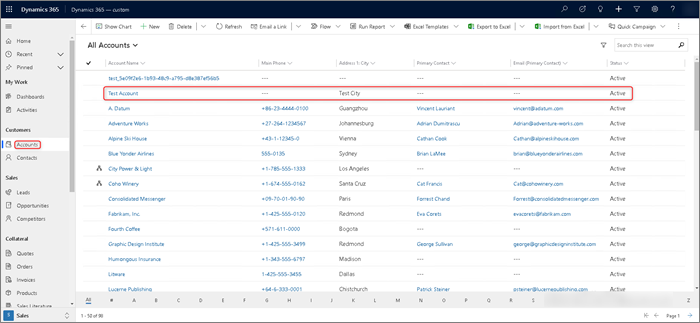Finding By Self
powered by DFirst Education
Azure SQL Database is one of the most popular Relational Database Management System provided by Microsoft Azure. Azure SQL Database is Platform as a service for relational database management system. Users create Azure resources by Database. Azure SQL Database has high scalability and elastic options and it can be deployed quickly when users want to use. Basically, users manage database layer.
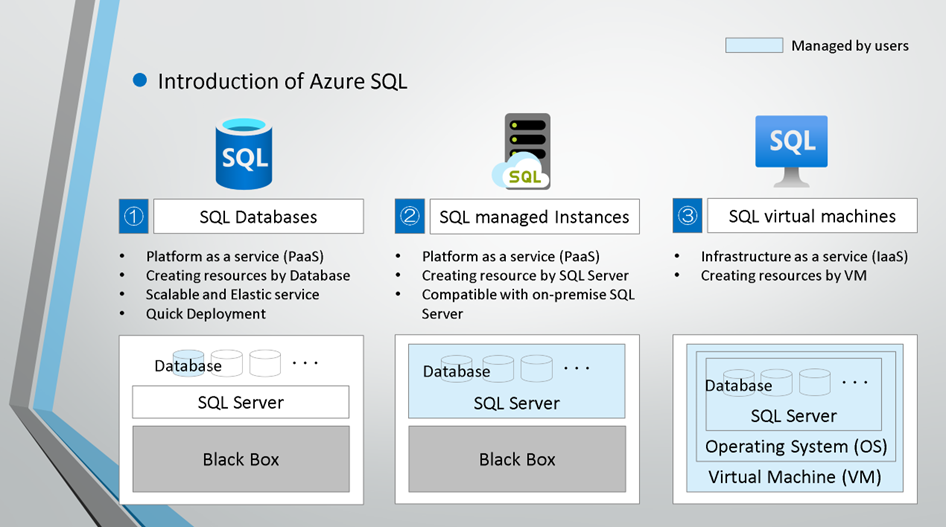
Demo for creating Azure SQL Database
Parameters
-
Basic
-
Project details
- Subscription
- Resource group
- Subscription
-
Database details
-
Database name
- Specify SQL Database name.
- Specify SQL Database name.
-
Server
- Need to create new Server, If Server has not been created.
- Need to create new Server, If Server has not been created.
-
Want to use SQL elastic pool ?
- Select "Yes" or "No".
- if "Yes", need to select an elastic pool.
- Select "Yes" or "No".
-
Workload environment
- Select "Development" or "Production".
- Select "Development" or "Production".
-
Compute + storage
-
Select "Service tier"
-
vCore-based purchasing model
- General Purpose (Scalable compute and storage options)
- Hyperscale (On-demand scalable storage)
- Business Critical (High transaction rate and high resiliency)
- General Purpose (Scalable compute and storage options)
-
DTU-based purchasing model
- Basic (For less demanding workloads)
- Standard (For workloads with typical performance requirements)
- Premium (For IO-intensive workloads)
- Basic (For less demanding workloads)
-
-
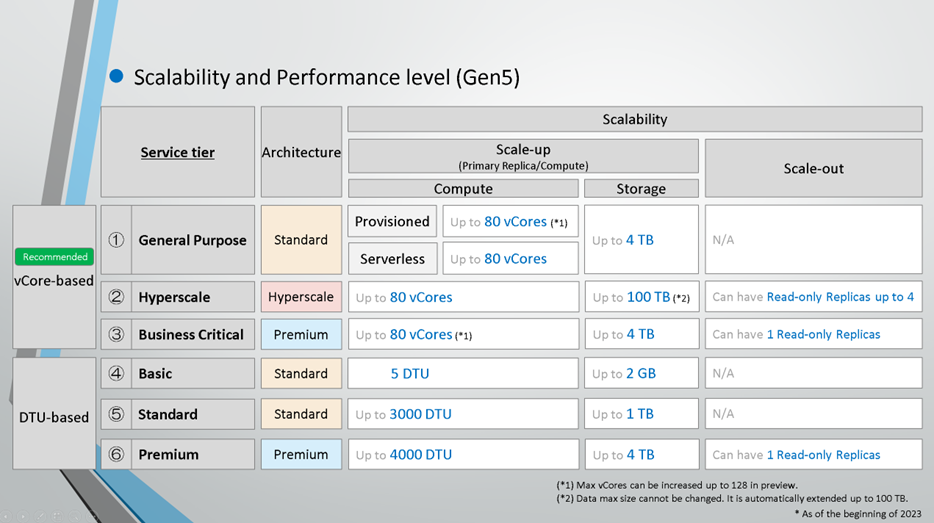
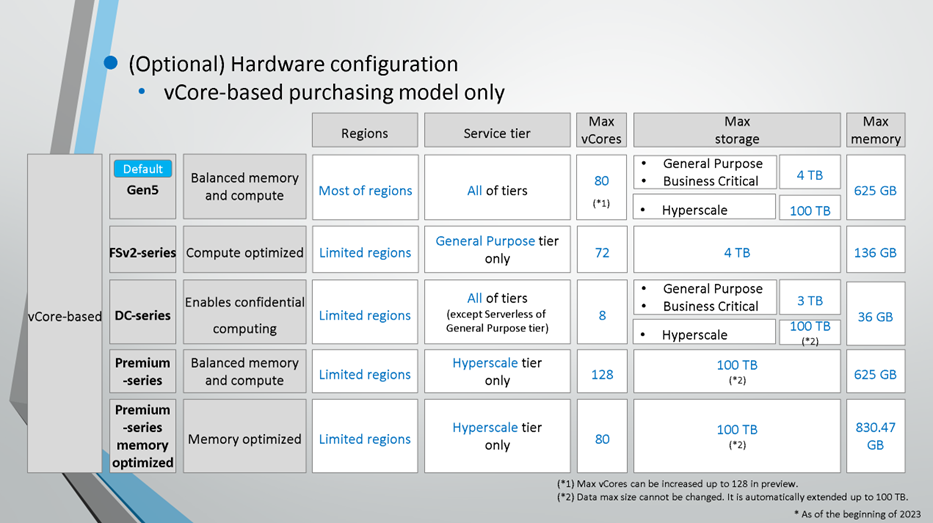
-
-
Backup storage redundancy
-
Backup storage redundancy
-
Choose how your PITR (Point in time recovery) and LTR (Long-term-retention) backups are replicated.
- Locally-redundant backup storage
- Zone-redundant backup storage
-
Geo-redundant backup storage
- Locally-redundant backup storage
-
-
-
-
Networking
-
Network Connectivity
-
Connectivity method
-
Select "Connectivity method" from options below.
- No access
- Public endpoint
- Private endpoint
- No access
-
-
-
Firewall rules
-
Allow Azure services and resources to access this server
- If "Public endpoint" has been selected, select "Yes" or "No".
- If "Public endpoint" has been selected, select "Yes" or "No".
-
Add current client IP address
- If "Public endpoint" has been selected, specify IP address allowed to access this server.
- If "Public endpoint" has been selected, specify IP address allowed to access this server.
-
-
Private endpoints
- Only if "Public endpoint" has been selected.
- If needed, specify Private endpoint connections are associated with a private IP address within a Virtual Network.
- Only if "Public endpoint" has been selected.
-
Connection policy
-
Connection policy
-
Select from options below.
- Default - Uses Redirect policy for all client connections originating inside of Azure and Proxy for all client connections originating outside Azure
- Proxy - All connections are proxied via the Azure SQL Database gateways
- Redirect - Clients establish connections directly to the node hosting the database
- Default - Uses Redirect policy for all client connections originating inside of Azure and Proxy for all client connections originating outside Azure
-
-
-
Encrypted connections
-
Minimum TLS version
- Default value is TLS 1.2
- Default value is TLS 1.2
-
-
-
Security
-
Microsoft Defender for SQL
-
Enable Microsoft Defender for SQL
- Select "Start free trial" or "Not now".
- Select "Start free trial" or "Not now".
-
-
Ledger
-
Ledger
- If needed, configure ledger.
- If needed, configure ledger.
-
-
Identity
- If needed, create "User assigned managed identity". (Preview as of Aug 2022)
- If needed, create "User assigned managed identity". (Preview as of Aug 2022)
-
Transparent data encryption
- If needed, set "Transparent data encryption" options.
- If needed, set "Transparent data encryption" options.
-
-
Additional Settings
-
Data source
-
Use existing data
-
Specify data source for this database.
- None
- Backup
- Sample
-
-
-
Database collation
-
Collation
-
Specify a database collation for this database.
- CI (Case Insensitive)
- CS (Case Sensitive)
- AI (Accent Insensitive)
- AS (Accent Sensitive)
- KS (Kana Sensitive)
- WS (Width Sensitive)
- BIN (Binary)
-
-
-
Maintenance window
- Select "Maintenance window".
- Select "Maintenance window".
-

ARM (Azure Resource Manager) template is a declarative solution template for Azure Resource Manager (ARM) API. Users can deploy Azure resources with PowerShell command and ARM (Azure Resource Manager) template files. In this demo, Azure SQL Database is deployed with ARM template files and following PowerShell commands.
# Az module installation
Install-Module -Name Az -Scope CurrentUser -Repository PSGallery -Force
# Sign in to Azure tenant
Connect-AzAccount
# Get information about Azure subscription
get-AzSubscription
# Specify Azure subscription with parameters of -SubscriptionId and -TenantId
Get-AzSubscription -SubscriptionId "<subscription-id>" -TenantId "<tenant-id>" | Set-AzContext
# Deploy Azure SQL Database with ARM template files
New-AzResourceGroupDeployment `
-Name "<deployment name>" `
-ResourceGroupName "<resource group name>" `
-TemplateFile "<path>\template.json" `
-TemplateParameterFile "<path>\parameters.json"
# Get ResourceId to remove Azure SQL Database
Get-AzResource -ResourceGroupName "<resource group name>" -Name "<resource name>"
# Remove Azure SQL Database
Remove-AzResource -ResourceId "<resource id>"
How to import data into Dataverse with Excel Uploading
Sunday , 2, January 2022 Microsoft Azure, Other topics
Dataverse is the database on Microsoft Power Platform. Dataverse can be used by Power Apps as the data source and integrated to Dynamics 365 Customer Engagement as the backend data source.
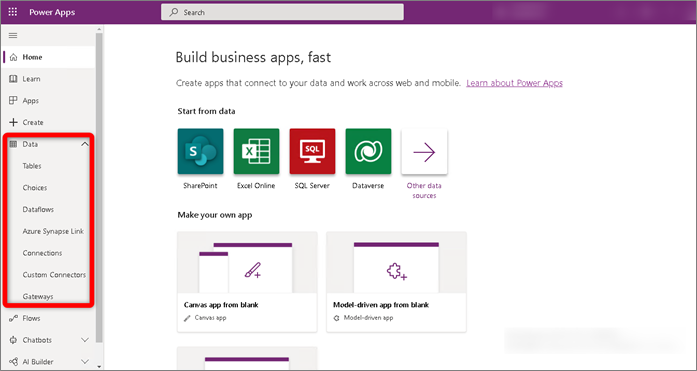
There are mainly three ways to import data into Dataverse. (Except inputs from application forms)
1. Excel Uploading
2. Excel Add-In
3. Azure Data Factory
1. Excel Uploading
Selecting a target table to import data.
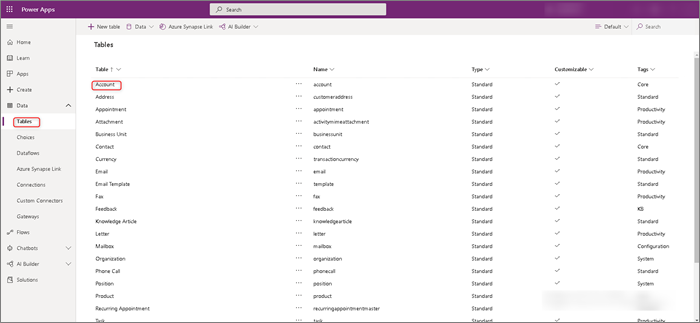
Creating sample data for "accounts".
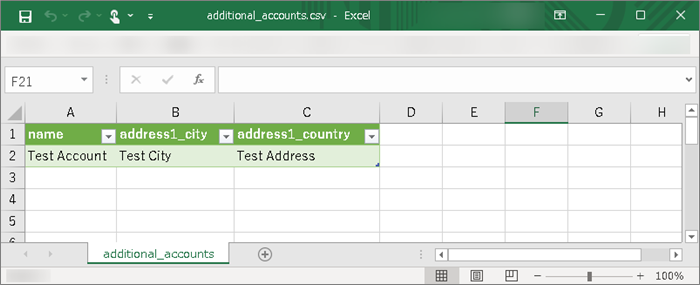
Selecting [Data] -> [Get data] -> [Get data from Excel].
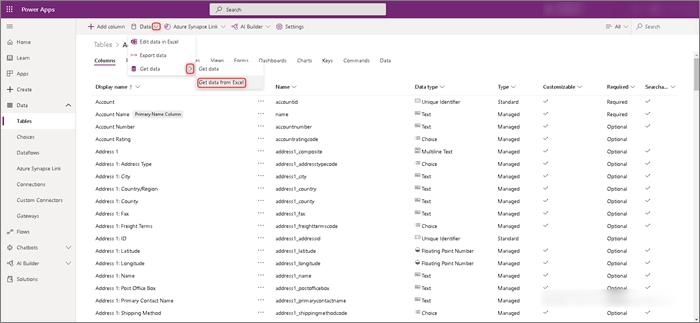
Specifying the sample data to upload. "Mapping was successful" should be displayed.
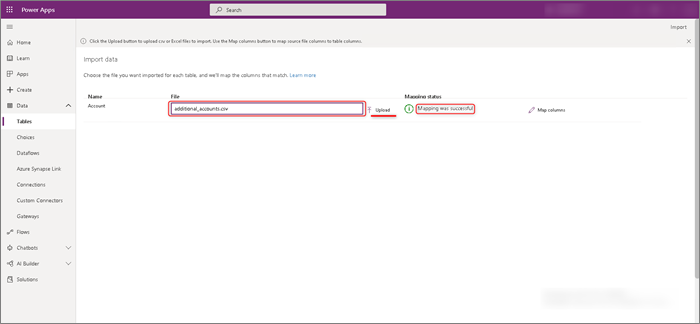
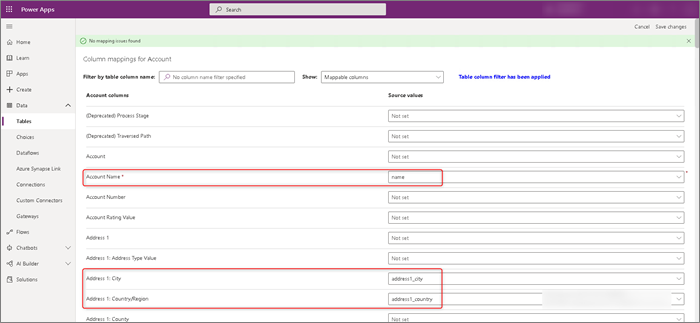
Click "Import"
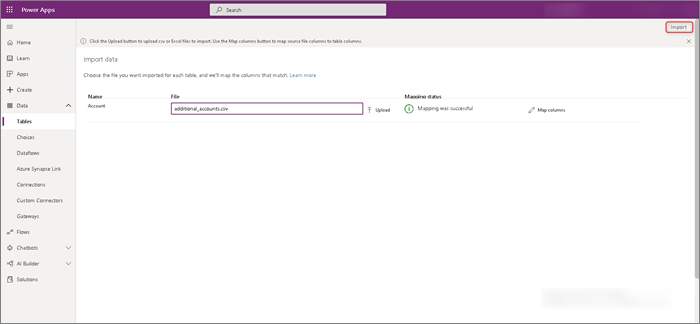
Import completed successfully.
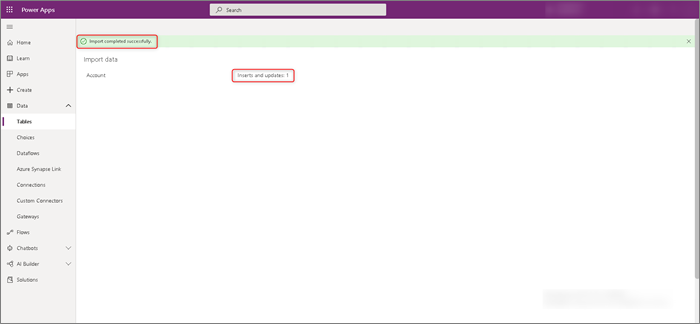
We can confirm "Test Account" uploaded.